7th seasonの当選発表のお知らせ
5月7日(水)に7th seasonの当選者発表を行いました。
当選者には、7th seasonのマイページのメッセージにてお知らせしておりますので、7th seasonのサイトにログインして、ご確認ください。
https://wakayama800.jp/mobilerally-7th/
※マイページに当選のお知らせが無い場合は、残念ながら不当選となります。
予めご了承ください。
IDを引き続きご利用されているみなさまへ
※WAKAYAMA800モバイルスタンプラリー1st~7th seasonから、IDを引き続きご利用されているみなさまへ
ログインにつきましては、1st~7th seasonでご登録いただいたログインアカウントをそのまま使用いただけます。
なお、「8th season」の商品応募につきましては、再度「応募情報の登録」が必要となります。
応募情報の登録がお済みでない場合、抽選の対象外となりますので、ご注意ください。
About

“WAKAYAMA800” has its name after the cyclist-friendly “Blue Line” which is an outstanding 800 kilometers of recommended cycling routes throughout the prefecture.
The infinity symbol in the logo shows the limitless fun and enjoyment you can have by cycling around Wakayama Prefecture, as well as the infinite routes available for cyclists of all types and levels.
Come and participate in the Mobile Stamp Rally by cycling at the “WAKAYAMA800” and win your prize!
Collect stamps at various spots
in Wakayama, Osaka, Kyoto, and Nara and win a prize!
Application period: Thursday, May 1, 2025 –
Sunday, March 15, 2026
-
-
WAKAYAMA800 Prize
Those who have collected all stamps within Wakayama Prefecture (Excluding mountain and cycle train stamps)
 1winner
1winnerGarmin fēnix E 47mm
Flagship GPS Watch -
You Did Your Best Prize
1Presented to those who didn’t get the WAKAYAMA800 Prize in the draw

 5winners
5winnersTREK Ion Pro RTフロントライト
*For safety reasons, we recommend turning on the lights during the day.
1) Mobile Stamp Rally Accomplishment Award 2) WAKAYAMA800 sports handkerchief AND Official Shoulder Bag
-
-
Osaka-Kansai Expo Prize
Those who have collected stamps at the Expo site, five locations in Wakayama Prefecture, and five locations in Osaka Prefecture.
 10winners
10winnersKumano beef set (worth 10,000 yen)
-
Kyoto-Nara-Wakayama Cycling Route Prize
Those who have collected stamps at all of the following five locations — (1) Sumida Station, (2) Roadside Station Kaki-no-Sato Kudoyama, (3) Roadside Station Kinokawa Manyo-no-Sato, (4) Iwade Goten, and (5) Civic Sports Plaza — and in addition, at any five locations from the ten designated spots in Kyoto Prefecture (5 spots) and Nara Prefecture (5 spots).
 20winners
20winnersMiyagetto – Wakayama Local Specialty Gift (¥6,600)
-
30-Stamp Prize
Those who have earned at least 30 stamps
 5winners
5winnersA Pair of Cyclist-Friendly Hotel Vouchers
(worth 30,000 yen) -
10-Stamp Prize
Those who have earned at least 10 stamps
 50winners
50winnersKiklon Body Towel – Awastar
-
Cycle Train Prize
Those who have earned at least 5 stamps out of 12 stations on the Kinokuni Line and Wakayama Line Cycle Train
 20winners
20winnersAssorted tastes of Wakayama + Cycle Train Original Goods
-
King of the Mountains
Presented to those who finished collecting all the Mountain stamps
 3winners
3winnersWAKAYAMA800 Official Jersey
-
Second Chance Prize
Those who were not selected in the drawing for 1 to 7 will be further selected to receive a sports handkerchief!
 100winners
100winnersWAKAYAMA800 sports handkerchief
-
Repeater Prize
You can earn "Repeater Points" by visiting the same check-in spot multiple times.
You can apply for the "Repeater Prize" with one unit of 10 points.
Enter the draw to win a ¥3,000 QUO card!
However, you cannot get a stamp again at the same spot within 3 days after getting a stamp. 10winners
10winnersQUO Card (3,000 yen)
- The winner will be chosen from applicants by lot. The announcement of winning will be notified on your My Page.
- All photos of the prize are images.
- You cannot apply individually for each prize.
How to Play
-
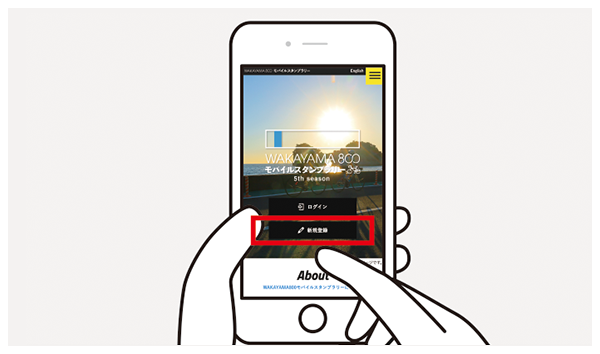
Please register as a user by clicking the "New Registration" button on this site. If you have participated at least once before the 8th season, you can use the login account you registered at that time.
-
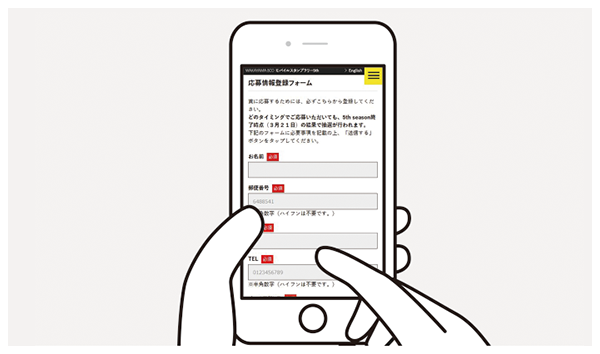
Once you access My Page, please register for the giveaway entry first. Regardless of when you register, the drawing will be conducted as of the end of the 8th season (March 15). We recommend that you register as soon as possible so that you do not forget to do so.
-
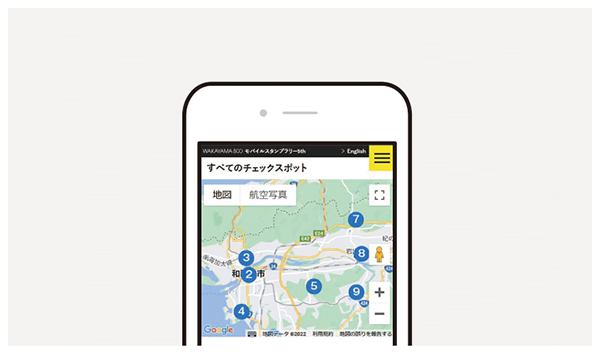
Once you've registered your prize application, now it's time to decide where you want to go! Check the "Check Spots" and "Routes" in the "My Page" menu to determine the check spots and cycling routes you would like to visit.
-
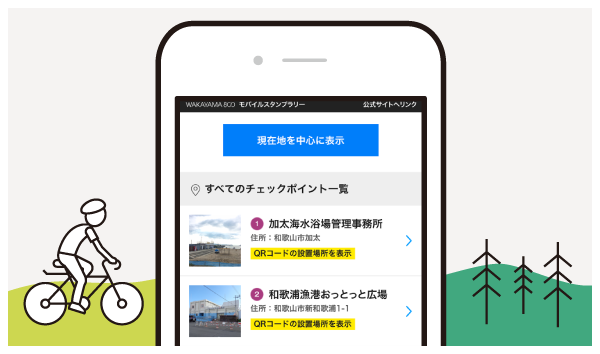
Enjoy cycling to your destination (check spot).
-

When you reach your destination (check-in spot), find the signboard with a QR code installed. Go to "Check-in" in the "My Page" menu, activate the QR code reading function, and read the QR code on the sign.
-
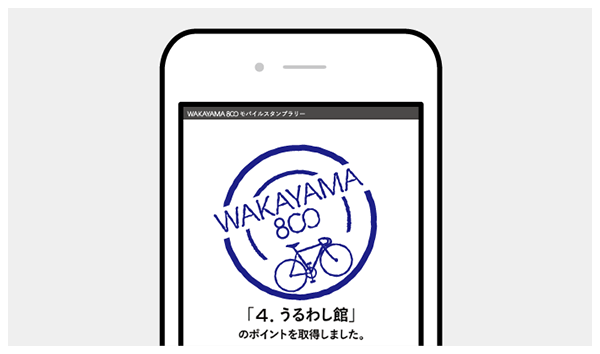
Upon successful check-in, you will receive a stamp. By collecting these stamps, you will be automatically entered for each prize.
To see the stamps required for automatic application for each prize, touch the button for each prize on My Page. A stamp book will appear. Fill up that stamp book and you will be entered for that prize. -
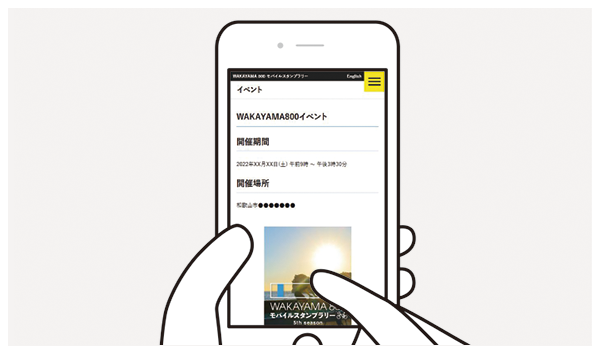
And get in on some cycling events!
-

Winners will be selected by drawing from the prizes automatically submitted as of the end of the 8th season (March 15)!
Checkspots
- EXPO 2025 OSAKA, KANSAI, JAPAN WAKAYAMA Zone
- JR Wakayama station
- JR Kainan station
- JR Fujinami station
- JR Minoshima station
- JR Gobo station
- JR Kii-Tanabe station
- JR Shirahama station
- JR Kushimoto station
- JR Kii-Katsuura station
- JR Shingu station
- JR Iwade station
- JR Hashimoto station
- Pacific cycling Road End point
- Wakayama Castle
- Wakayama City Sports Park
- Wakaura Fishing port Ottotto Hiroba
- Michinoeki Shikinosatokoen
- UruwashiKan
- Michinoeki Negoro Rekishi-no-oka
- Iwade Goten
- Shion
- Kokawa-dera Temple
- Michinoeki Kinokawa River Manyo no sato
- Michinoeki Kushigaki no sato
- Niutsuhime-Jinja Shrine
- Michinoeki Kaki no sato Kudoyama
- Kunigi Hiroba
- JR Suda Sta.
- Outdoor Life Tamayuranosato
- Misato spa Kajika-sou
- Hanazono Onsen Kaho-no-sato
- Aragi jima
- Aridagawa Town Railway Museum
- Hama no Utase
- Yuasa Umaimongura (Tasty Things Warehouse)
- Hirogawa Town Fureaikan
- Hotaruno-yu
- Hirasakan
- Onsenkan ”Uminosato” Michishio-no-Yu
- Enjugahama
- Hidaka Port New Energy Park
- JR Inami Sta.
- Michinoeki San Pin Nakatsu
- Road Station Miyamanosato
- Okumazuma ikiiki Club
- Kokumin Shukusha Kisyuji Minabe
- Michinoeki Ryujin
- Michinoeki Mizunosato Hidakagawa Ryuyu
- Michinoeki Kishu-Binchotan Kinen Park
- Ueshiba Morihei Memorial Museum
- Kumano Hongu Heritage Center
- Michinoeki Kumano Kodo Nakahechi
- Kumano Kodo Kan
- JR Asso Sta.
- Shirahama Keyterrace Hotel Seamore
- Michinoeki Shiharakaigan Miraikan
- Ebine Onsen
- Michinoeki Susami
- Samoto-keikoku Valley (Samoto Public toilets)
- Shionomisaki Tourism Tower
- Turkish Memorial Museum
- Michinoeki Ichimaiiwa
- Michinoeki Mushikuiiwa
- Hiramidaienchi
- Nachi Waterfall
- Enmanji Park
- Kumano Hayatama Taisha Grand Shrine
- Kumanogawa Bussan Shop Kachan no mise
- Kowase Ferry Remains
- Okutoro Onsen
- Hosono Keiryu Campsite
- Otomenonegao
- Daily YAMAZAKI Senbon Akaike Store
- MORNING・GLORY
- Sakura-deai Visitor Center
- Yawata Nagarebashi Community Plaza Shikisaikan
- Keihanna Commemorative Park
- Mont-bell , Gojo Store
- ohisama cafe & shop
- Kawai Town Hall , Garden
- Nara Prefecture Historical and Artistic Culture Complex
- Nara Palace Site Historical Park , Tempyo Miharashikan
- SAKAI TRADITIONAL CRAFTS MUSEUM
- Kobayashi Artmuseum
- NGRILL
- KISHIWDA CASTLE
- Osaka Prefectual Nishikinohama Park・BLUE TERRACE
- LOVE RINKu
- Tajirich Square
- Kinyuji Temple・ Shindachi-Jinja Shrine
- Aokishofuan Makeup Factory
- Roadside Station MISAKI "YUMETODAI"
- Koyasan Tourist Information Center
- Highland Park Kokawa
- Mt.Senbayama
- Michinoeki Tanabe City Ryujin Gomasan Sky Tower
- Kumano Myohozan Amida-ji Temple
FAQ
-
I do not see any signage for check-in at the Osaka-Kansai Expo Wakayama Zone.
At the check-in spot “Wakayama Zone at Osaka-Kansai Expo”, it is not necessary to read the 2D barcode on the signboard.
When you are near the Wakayama Zone in the Kansai Pavilion of the Osaka-Kansai Expo, touch the yellow “Check-in” button in the lower right corner of the My Page screen.
Touch the “Osaka-Kansai Expo Wakayama Zone” in the “Check-in spots” section on the check-in screen.
The “Check-in” button will appear, and touch it again to check in.
Translated with DeepL.com (free version)
-
I scanned the 2D barcode but I couldn’t get the stamp.
This problem might be occurring because of the following:
1) You are standing too far from the checkpoint.
There is a chance that on some smartphones the GPS coordinates might be off track.
Select “Checkpoints” on the menu at the bottom after you’ve logged in, then tap the “Display centered on current location” button to check your coordinates.2) Your GPS is not activating.
First, please tap the “Checkpoints Nearby” button.
If your current location does not appear on the screen, the GPS is in OFF mode.
Please check your GPS and make sure it’s turned ON.
Also, you must always allow the app to use the GPS location service on the 2D barcode scanning page (the checkpoint confirmation page).3) You are opening the checkpoint confirmation page from the 2D barcode scanning app browser.
We have a 2D barcode reading function on our website, but you can also use 2D barcode reading apps.
Some 2D barcode reading apps may open the check spot confirmation screen in their in-app browser after reading the 2D barcode.
Opening the screen in this state may cause problems such as not being able to maintain login status or not being able to acquire location information.
After scanning the 2D barcode, be sure to open it in Safari for iPhone or Chrome for Android.
For information on how to open in Safari or Chrome, please check the instructions for the 2D barcode reading application you are using, as it varies depending on the 2D barcode reading application.4) Bad reception.
There might be trouble with the reception for some of the mobile carriers.
Please inquire for Wi-Fi service at the facility.5) You are trying to collect stamps at the same checkpoint repeatedly in a short period of time.
If you check in at the same check-in spot, you must allow at least 3 days (72 hours) to check in.6) You are not logged in, or you’ve closed the login tab.
In order to collect a stamp, you need to be logged in with the user ID created in “New Registration”.
Also, please be sure to keep one logged-in page in a separate tab.7) The 2D barcode information is not renewed from the last checkpoint.
In some 2D barcode scanners, the browser history of the 2D barcode that was last time scanned may be stored.
Be sure to rescan the 2D barcode of the current checkpoint. -
Does “Location Services (GPS)” need to be enabled?
It must always be enabled while using the app.
WAKAYAMA800 Mobile Stamp Rally is a mobile rally that requires location information services (GPS). -
How do I activate Location Based Services (GPS)?
●For iPhone
*Operation may differ depending on the model and OS version.
(1) Close the browser once and touch the “Settings” icon.
(2) The ‘Settings’ app will open. From the list, tap on ‘Privacy & Security’.
(3) The ‘Privacy’ screen will open. Tap on ‘Location Services’.
(4) The ‘Location Services’ screen will open. If ‘Location Services’ is turned off, please switch it on (it should appear highlighted or colored when enabled).
(5) On the same screen, tap on ‘Safari Websites’ from the list.
(6) The ‘Safari Websites’ screen will open. Tap on ‘While Using the App’ to select it. If ‘Precise Location’ is turned off, please switch it on (it should appear highlighted when enabled).●For Android
*Operation may differ depending on the model and OS version.
(1) Close Chrome once, then open the ‘Settings’ app and tap on ‘Location’ from the list.
(2) The ‘Location’ screen will open. If ‘Location Services’ is turned off, please switch it on (it should appear highlighted when enabled).
(3) While staying on the second screen, select ‘Location Services’.
(4) The ‘Location Services’ screen will open. Select ‘Location Accuracy’.
(5) The ‘Location Accuracy’ screen will open. If ‘Improve Location Accuracy’ is turned off, please switch it on (it should appear highlighted when enabled).
(6) Go back to the ‘Location’ screen and select ‘Google’ under Recent Access. If ‘Google’ is not displayed, tap on ‘Show All’ and then select ‘Google’.
(7) The ‘Location Permission’ screen will open. Tap on ‘Allow While Using the App.’ If ‘Use Precise Location’ is turned off, please switch it on (it should appear highlighted when enabled).This will activate the “Location Information Service”.
After “Location Information Service” is enabled, close the “Settings” application, open a browser and reload it. -
"'https://wakayama800.jp/mobilerally' will use the current location. Are you sure?'' is no longer displayed and check-in is no longer possible. (on iPhone).
This is the solution when you are using Safari.
Immediately after you start using the service, when you open My Page or the Check Spot confirmation screen, you may get the message “”https://wakayama800.jp/mobilerally” will use the current location information. Are you sure?” will be displayed.
Whenever this message appears, select “OK” or “Do not allow” and the message will disappear after about two times.
If you select “OK” both times and the message disappears, there is no problem. However, if you select “Do not allow” both times and the message disappears, you will not be able to use the location information service (GPS) on this site.
In this case, please try the following
(1) Start Safari and access our website. (https://wakayama800.jp/mobilerally/)
(2) Touch the icon to the left of the address bar.
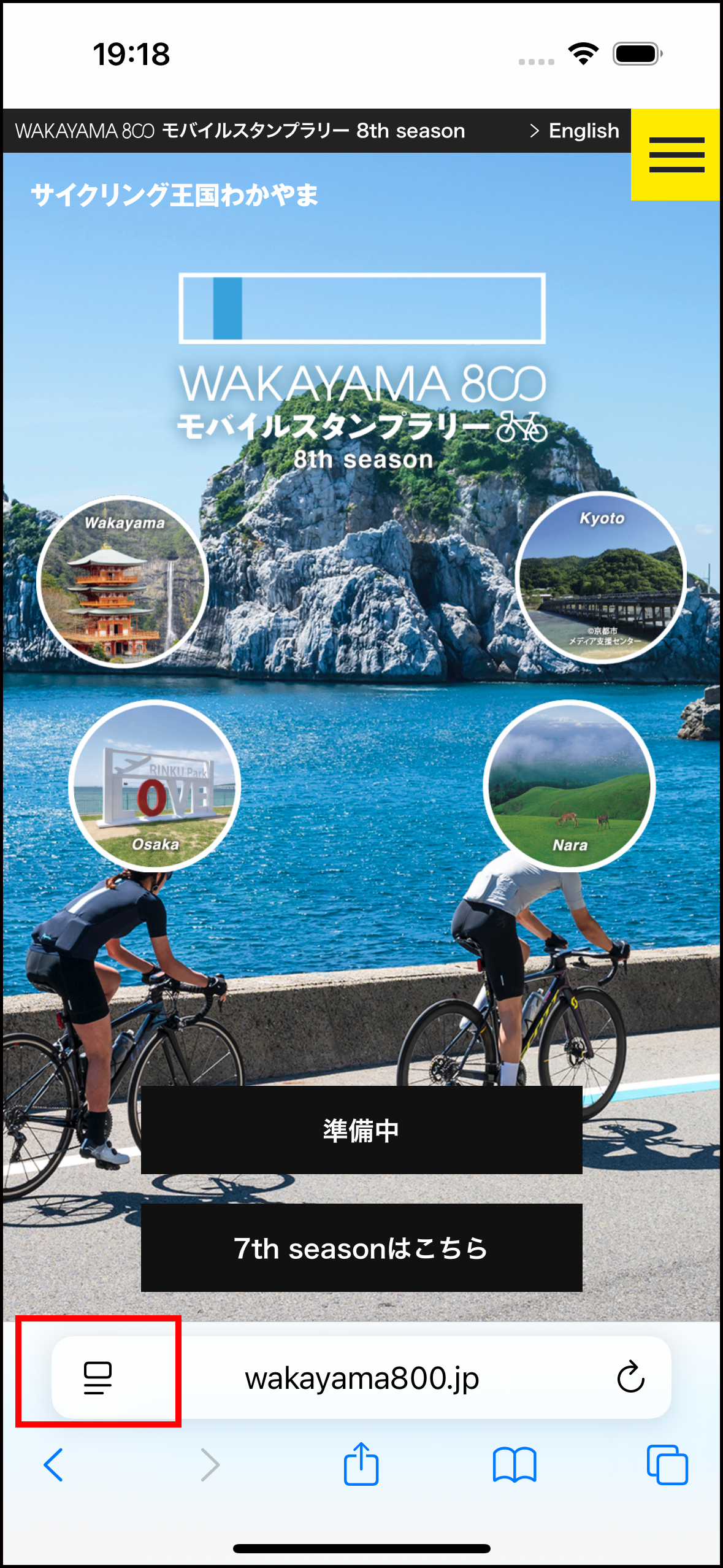
(3) A menu will appear at the bottom of the screen.

(4) When the “Page Menu” opens, touch “Location Information” at the bottom and select “Allow”.
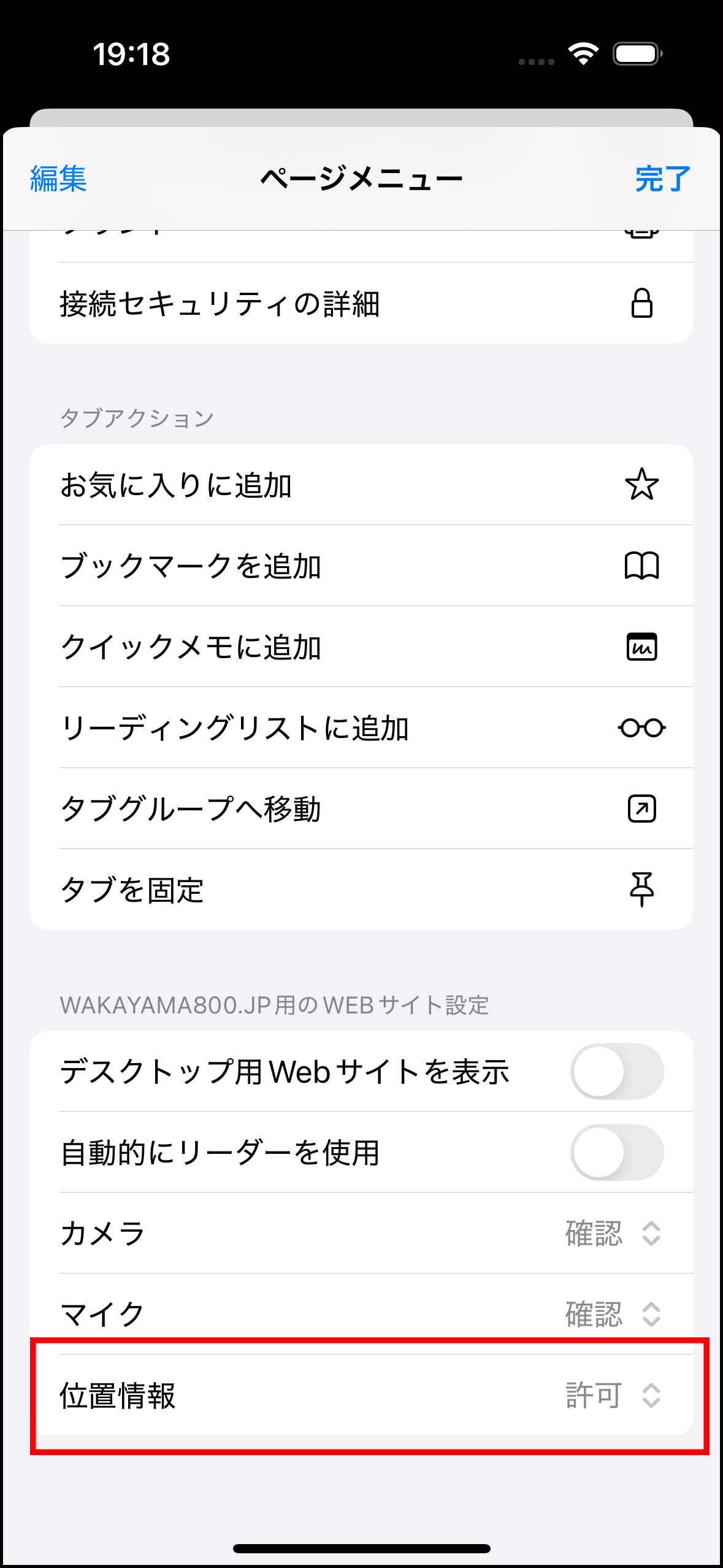
-
I have "Location Services (GPS)" enabled, but I get an error "Could not get your current location."
This may occur when using an external 2D barcode reading application.
First, two up, “How do I activate the ‘Location Based Services (GPS)’?” above. Please check
Next, when you read the 2D barcode, please make sure that the checkspot confirmation screen is not opened in the in-app browser of the 2D barcode reading application. (The top and bottom of the browser looks different from regular Safari or Chrome, so compare the two.)
If you open the 2D barcode reading application in the in-app browser, it may not be able to acquire location information.
After reading the 2D barcode, be sure to open it in Safari for iPhone or Chrome for Android.
The method of opening in Safari or Chrome varies depending on the 2D barcode reading application, so please check the instructions of the 2D barcode reading application you are using. -
The "Location Based Services (GPS)" was so misaligned that I could not check in even if I scanned the 2D barcode.
Please check the first FAQ, “I scanned the 2D barcode, but I can’t check in.” If you are still unable to check in, please request check-in for the spot on the “Check-in Request” page.
-
I am logged in, but when I read the 2D barcode, the login screen opens.
If the login screen opens again, the following may be the cause
(1) My Page screen is not open.
In your browser application (Safari for iPhone, Chrome for Android), please make sure that the login status screen exists in a separate tab.
Also, please do not close the browser application completely, but leave it running in the background.(2) Open in Private Browsing (incognito mode)
Please make sure that the browser you are using is not in Private Browsing (incognito mode).
For example, if you are using Safari on iPhone, the top and bottom of the page will be black when you are in Private Browsing mode.
Similarly, in Android’s Chrome, the top of the screen will be black when in incognito mode.
In this case, you will not be able to earn stamps because you will not be able to maintain your login status.
Be sure to turn off Private Browsing (incognito mode).
To disable private browsing (incognito mode), seeFigure here (PDF)(3) Open in the in-app browser of the 2D barcode reading application.
After reading a 2D barcode using an external 2D barcode reading app, when opening the checkspot confirmation screen, it may open in that app’s in-app browser.
When opened in this in-app browser, the login screen will open again, even if you are logged in using Safari or Chrome, because the login status is not retained.
Also, in-app browsers may not be able to acquire location information, so after scanning a 2D barcode, be sure to open it in Safari for iPhone or Chrome for Android.
The method of opening in Safari or Chrome varies depending on the 2D barcode reading application, so please check the instructions for the 2D barcode reading application you are using. -
Where are the 2D barcodes? I cannot find the 2D barcode.
After reaching the checkpoint, please login and tap “Checkpoints” in the menu bar, then tap “Checkpoints Nearby” on the next page.
Your current location will be marked in blue and the checkpoints will be numbered. Head to those checkpoints to collect the stamp.
You can also check more details at “Show the 2D barcode Location ” in “Checkpoints Nearby” with the description of the installed location and photos.
There may be cases where the 2D barcode signboard is put away at night or because of bad weather.
Again, please contact the facility staff or use the contact form. -
I can't find the 2D barcode sign, so I checked with someone at the facility and was told it was lost. What should I do?
Please request check-in for the corresponding spot from the check-in request screen.
-
Can I take a picture of the 2D barcode sign and check in without going to that location?
Taking pictures of the signs themselves is not prohibited, but using them to check in is prohibited.
Please be sure to check in using the signage at the check-in spot. -
Can I earn stamps repeatedly at the same checkpoint?
You can also visit the same check-in spot multiple times to earn “Repeater Points”.
You can earn “repeater points” by visiting the same check-in spot multiple times, and you can apply for the “Repeater Prize” with 1 unit of 10 points.
*You will not be able to get another stamp at the same spot within 3 days (72 hours) after getting the stamp. -
Forgot your ID after user registration?
Please follow the procedure below.
(1) Go to the login screen.
(2) Click “Forgot your password?” in the lower right corner of the login screen.
(3) Enter your registered e-mail address on the “Reissue Password” screen and click the “Send” button.
(4) You will receive an e-mail with instructions on how to reissue your password. Please confirm your ID in that e-mail.
If you do not need to reissue a password, please return to the login screen without doing anything and log in with the ID you have confirmed. -
Forgot your password after user registration?
If you have forgotten your password, a new password can be reissued.
Please follow the procedure below.
(1) Go to the login screen.
(2) Click “Forgot Password” in the lower right corner of the login screen.
(3) Enter your registered e-mail address on the “Reissue Password” screen and click the “Send” button.
(4) You will be taken to a screen where you will enter your authentication code and new password. The authentication code will be sent to the e-mail address you entered in step (3), so please confirm it.
(5) Enter the verification code and new password, and press the “Submit” button.
This completes the password issuance. -
If you have forgotten your ID, password, or registered address after user registration, please click here.
Sorry, new registration is required.
-
I have completed the password reissue procedure, but I have not received an email with an authorization code.
First, please check to see if it is not in your spam mail.
If you are using a carrier e-mail, it may be set to reject e-mails from PCs as an anti-spam measure.
If you have such a setting, please cancel it or set your e-mail address to allow receiving e-mails from “sendonly@wakayama800.jp”.
After that, please re-issue your password.
In addition, due to the recently strengthened security of Gmail, there have been some cases where emails to some Gmail addresses have not been delivered.
We have confirmed that emails can be delivered to Gmail, but if you have registered a Gmail email address and are not receiving them, please try another email address. -
I would like to register for a new account, but I have not received a verification code at the e-mail address I entered.
First, please check to see if it is not in your spam mail.
If you are using a carrier e-mail, it may be set to reject e-mails from PCs as an anti-spam measure.
If you have such a setting, please cancel it or set your e-mail address to allow receiving e-mails from “sendonly@wakayama800.jp”.You will then need to redo the new registration process, but you will need to allow some time for the same e-mail address to be used since the system will register your e-mail address as a temporary registration.
It will take about 30 minutes for the system to cancel the registration, so please allow at least 30 minutes to register a new e-mail address again. -
I bought a new smartphone. What happens to my data?
You can always resume from the same state as the previous model as long as you remember your account information (ID/ password).
-
Where is the 2D barcode reading function? I don't know how to use it.
We have introduced a 2D barcode reading function in our website.
When you are near a check-in spot, the “Check-in” button in the lower right corner of the “My Page” screen will turn yellow, so please touch the button.
When the “Check-in” screen opens, a list of check-in spots will be displayed.
A message will appear asking if you want to allow access to the camera.
If you allow it, the camera on your phone will start up and you can use it to scan the 2D barcode on the sign.You can still check in using an external 2D barcode reader, so please use that if you are concerned.
-
I pressed check-in in the menu, but the 2D barcode reading function is not activated.
We have introduced a 2D barcode reading function on our website.
To use this function, you must allow access to the camera.
A message will appear asking if you want to allow access, so please make sure to “allow” access.
Once you have granted access, the camera on your phone will start up, and you will be able to read the 2D barcode on the sign.
If the camera does not start up properly or you are unable to read the code, please use an external 2D barcode reading application to read the code.Translated with www.DeepL.com/Translator (free version)
-
I am not a resident of Wakayama Prefecture, can I participate?
Of course, you can participate.
Please come to Wakayama and enjoy cycling! -
Is this for free?
Yes, participation is free! However, each participant must pay for their own packet data fees.
-
How will you be handling my personal information?
Except when disclosure is required by law or other regulations, the personal information entered in the application will be used only for the operation of the Mobile Stamp Rally, including the description on the delivery slip for delivering prizes to the winners.
-
An email address has been added to the registration, what will it be used for?
The e-mail address you provide will be used for the password reissue function. We may also send an e-mail when something important occurs that we need to inform our users about.
-
Am I allowed to give away the winning prize to another individual?
You are not allowed to transfer, redeem, nor resell your winning rights to a third party.
-
My smartphone is from 5 years ago. Will it be a problem?
There might be a chance that the program won’t work properly with old smartphones.
There also might be a chance it won’t work with smartphones from other countries.
For operating systems, please refer to the following;
●For iPhone
OS: iOS17 or later
Browser: Safari latest version
●For Android
OS: Android 14 or later
Browser: Chrome latest version -
Can I participate in this as many times I want?
Sorry, but the Mobile Stamp Rally registration is limited to one registration per cyclist.
-
I want to cancel my membership. Where can I cancel my membership?
If you wish to cancel your membership, please send us a cancellation request using our contact form.
-
What happens if I commit a violation?
Users who log in as the same ID on a different terminal and take points for each location, check in by tampering with GPS, or check in at a location other than where the signboard is placed after obtaining the 2D barcode and its URL, etc., are deemed by the management to be in violation of the purpose of the game, and their use of the game will be suspended.
-
If you have an inquiry that cannot be resolved in the FAQ
Please use our inquiry form to contact us.
News Information
-
2025.05.07
7th seasonの当選発表のお知らせ




